Microsoft 365 Installation
Indiana Tech has a licensing agreement with Microsoft that allows all faculty, staff, and students to download and install the latest version of Microsoft Office on up to five personally owned computers or devices. The license for staff remains active until you leave the university. Students must currently be in a class for the no-cost license to remain active. When exiting the university, you’ll be prompted to pay a license fee to Microsoft or stop using Microsoft 365. In addition, Microsoft 365 mobile applications are accessible on Apple iOS and Android-based devices.
How to Access Office 365
You can access Office 365 through the student and faculty dashboards at the top of the Indiana Tech home page.
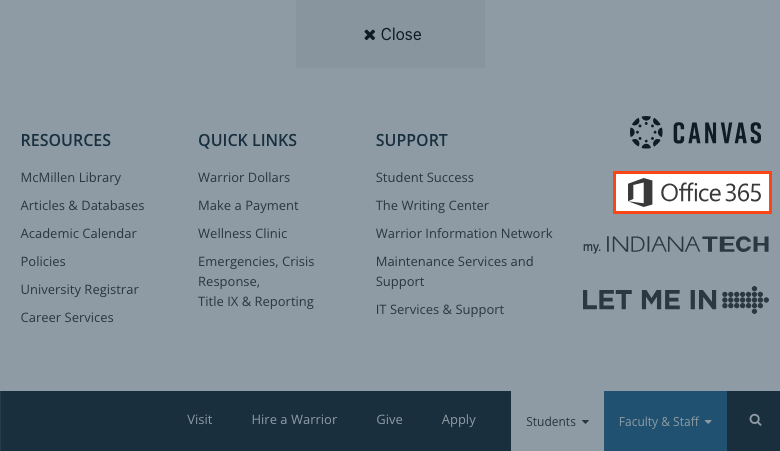
Requirements
- An IndianaTech.edu (faculty/staff) or IndianaTech.net (student) Microsoft 365 account is required.
- Students must currently be in a class, or within 2 weeks of the class beginning, to access/use the software
- Microsoft 365 can be installed on computers with Windows 10 or higher
- Microsoft 365 can be installed on computers on the Mac OS X version or 2 immediately previous versions
- Supported Browsers
- Internet Explorer: Version 11 (supported through August 17, 2021)
- New Edge (chromium): All Versions
- The current versions of Firefox, Chrome, and Safari
If you have an earlier version of Microsoft Office installed, you should uninstall that version prior to following these steps.
Go to the upgrade page and follow the instructions to download and install or reinstall Microsoft 365 on a PC or Mac. Your installed version of Microsft 365 will remain active as long as you maintain your status as a student, staff, or faculty member of Indiana Tech. Once you graduate or leave the university, you can keep using the software by paying for a license directly from Microsoft.
TAKE NOTE:
Use it at least once a month: To keep your free license activated, you need to launch at least one Office application (Excel, Word, Outlook, etc.) at least once every 30 days on each device.