Duo Two-Factor Authentication?
This information is for employees of Indiana Tech.
How It Works
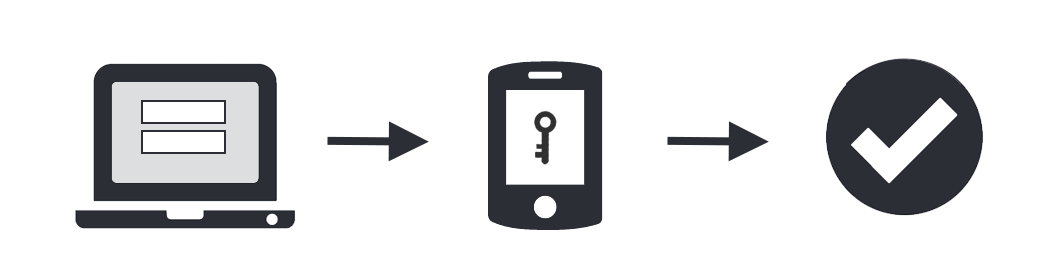
- Enter username and password as usual.
- Use your phone to verify your identity.
- Securely logged in.
Once you’ve enrolled in Duo you’re ready to go: You’ll log in as usual with your username and password, and then use your device to verify that it’s you. Your administrator can set up the system to do this via SMS, voice call, one-time passcode, the Duo Mobile smartphone app, and so on.
Why Do I Need This?
Passwords are increasingly easy to compromise. They can often be stolen, guessed, or hacked — you might not even know someone is accessing your account.
Two-factor authentication adds a second layer of security, keeping your account secure even if your password is compromised. With Duo Push, you’ll be alerted right away (on your phone) if someone is trying to log in as you.
This second factor of authentication is separate and independent from your username and password — Duo never sees your password.
Supported Devices
Click your device platform to learn more:
Why is push the best authentication method?
It’s quicker than a text or a phone call
- Authenticating through a text message requires waiting to receive the text, reading a passcode, and then typing in the appropriate characters
- Phone calls require actually answering the phone, listening to the recording, and using the dial pad to approve the login.
- Duo Push is as simple as approving a notification on your smartphone.
It’s more secure
- Duo Push uses cutting-edge end-to-end encryption that SMS and phone calls can’t.
- The Duo Push screen displays detailed information about the application and source device that initiated the authentication request.
How Do I Set It Up?
Duo’s self-enrollment process makes it easy to register your device and install the mobile app (if necessary). Learn more about enrollment »
Frequently Asked Questions
Does installing the Duo Mobile app give up control of my phone?
No. Duo Mobile has no access to change settings on your phone. Duo Mobile cannot access your private information like emails or browser history. It does require permission to send you notifications. Lastly, Duo Mobile cannot remotely wipe your phone. The visibility Duo Mobile requires is to verify the security of your device, such as OS version, device encryption status, screen lock, etc. You are always in control of your device.
Why am I not receiving Duo Mobile notifications?
If you have been receiving them and then it stops, one of the issues may be that notifications may be set to do not disturb. Check out this page for items that may interrupt notifications.
Common Issues – Guide to Two-Factor Authentication · Duo Security
Why does the Duo Mobile app need to access my camera?
Duo Mobile only accesses your camera when scanning a QR code during activation.
What if I don’t have a Wi-Fi connection or cellular reception?
No problem. Tap the icon in the Duo Mobile app to generate an authentication passcode.
You do not need an Internet connection or a cellular signal to generate these passcodes.
What if my push alerts aren’t coming through?
Try these easy troubleshooting steps for iOS and Android
Still not working? Reactivate Duo Mobile or contact the IT Service Desk.
Can I use my smart watch (Apple or Android) to authenticate using Duo?
Yes, Apple watches make using Duo even easier.
Common Issues
- I need to reactivate Duo Mobile.
- I have stopped receiving push notifications on Duo Mobile.
- I lost my phone.
- I use Duo Mobile to generate passcodes for services like Instagram and Facebook, and I can’t log in.
- My hardware token stopped working.
- I am running iOS 10 and I am not able to install the current version of Duo Mobile from the App Store on my device.